发布时间:2009-11-24 14:34:20
文章类别:插图技巧
原文地址:http://blog.sina.com.cn/s/blog_5e16f1770100g5p1.html
QQ群:91940767/145316219/141877998/80300084/194770436
淘宝店:http://latexstudio.taobao.com
技巧续篇:http://latexstudio.net/
常见数学公式问题集下载
LaTeX 控制图片的位置,就是加感叹号来忽略“美学”标准。
\begin{figure}[!htb]
\usepackage{float}
\begin{figure}[H]
插到你代码相应的位置。
1,插入并列的子图
\usepackage{subfigure}
\begin{figure}[H]
\centering
\subfigure[SubfigureCaption]{
\label{Fig.sub.1}
\includegraphics[width=0.4\textwidth]{figurename.eps}}
\subfigure[SubfigureCaption]{
\label{Fig.sub.2}
\includegraphics[width=0.4\textwidth]{figurename.eps}}
\caption{MainfigureCaption}
\label{Fig.lable}
\end{figure}
2,控制图片位置
如果不喜欢让Latex自动安排图片位置,可以使用float包,然后用
\begin{figure}[H]
\usepackage{float}
- 插入jpg图片
在命令行环境下,使用命令:
ebb figure.jpg
生成bounding box文件figure.bb。
使用如下命令:
\includegraphics[width=0.8\textwidth]{figure.jpg}
可以使用Pdf Texify直接编译成pdf文件。 - 插入bmp图片
还没有找到直接插入bmp图片的方法。现在的方法是,使用gimp将bmp转换成jpg,然后按上述方法插入。转换时不要使用windows自带的painter,图片质量损失太多。用gimp或fastone image viewer,将jpg质量选为最高,转换之后得到的图片质量较好。 - 同时插入jpg和eps图片
插入的命令不变。编译时使用Latex, dvi2pdf,两种格式的图片都可以显示。 - 插入eps图片
使用\includegraphics[选项]{文件} 命令可以插入eps图片。
下面是一个最简单的例子:
\documentclass{article}
\usepackage{graphicx} %使用graphicx包
\begin{document}
\includegraphics{file.eps} %插入图片,按图片原尺寸插入
\end{document}
注意:
(1)eps文件和tex文件放在同一个文件夹,只用文件名就可以调用,不用写路径。
(2)编译时不能使用pdflatex,会出错。即使不出错,也看不到图。应使用latex编译生成dvi,然后dvi2ps,
ps2pdf就可以看到图了。
使用[选项]可以指定图片大小:
\includegraphics[width=3in]{file.eps}
设定图片宽度为3 inches,图片高度会自动缩放。
\includegraphics[width=\testwidth]{file.eps}
设定图片宽度为文本宽度。
\includegraphics[width=0.8\textwidth]{file.eps}
设定图片宽度为文本宽度的0.8倍
\includegraphics[width=\testwidth-2.0in]{file.eps}
设定图片宽度比文本宽度少2 inches。
使用[选项]指定图片旋转角度:
\includegraphics[angle=270]{file.eps}
将图片旋转270度。
两个选项同时使用,中间用逗号隔开:
\includegraphics[width=\testwidth,
angle=270]{file.eps}

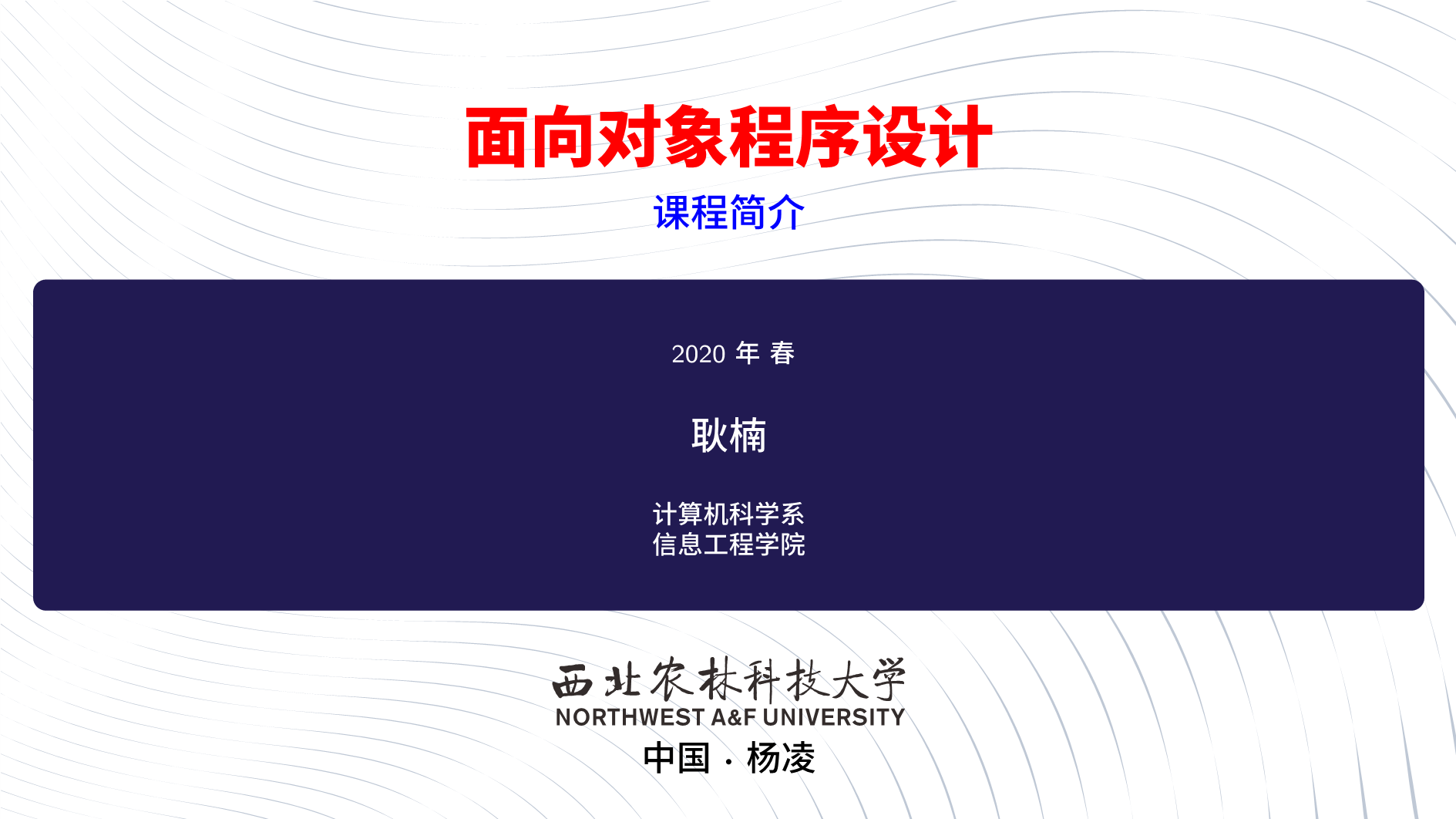


发表评论 取消回复