
Axia xiamyphys@gmail.com
为提高课堂上用iPad记笔记的效率,使注意力更多放在老师讲课而非记笔记上,故开发了此一键导入课件的模板,左侧为课件,右侧为批注区域.
同时仿照Goodnotes制作了笔记的封面,可自定义标题、作者,邮箱.
本模板于CET时间01/11/2023上传至 ctan 并于02/11/2023被接收. 可在终端中键入命令
sudo tlmgr update --self
sudo tlmgr update --all来升级宏包并安装此模板. 了解更多请参考 How do I update my TEX distribution?
本模板暂不提供中文手册,了解更多请参考英文手册 notebeamer-doc
texdoc notebeamerdraft模式启动此选项后,tex只会读取插入页面的尺寸信息,并将文件名输出在一个相应尺寸的框内,极大节省编译时间. 若一次性插入很多页/很大的文件,可先启动此选项快速预览编译效果后,再删除此选项正式编译.
normal,lighter和darker模式可让生成笔记本封面颜色分别变深/正常/变浅.
author,mail,flyleaf,sticker和logo命令\author{Your Name} \mail{Your Mail Address}
\flyleaf{titlepage.pdf} \sticker{sticker.png}
\logo[link]{logofile.pdf}[info]author,mail和flyleaf命令:使用后会在封面上生成作者、邮箱,并在封面后面插入扉页.sticker和logo命令:sticker命令使用后会在生成的笔记纸右下角添加一张小贴纸,logo命令使用后会在笔记本封面的左上角,以及后续newhdunote命令生成的笔记纸的左上角添加学校的logo文件,其第一个和第三个变量可决定logo的链接与其他信息,是可选变量.notebook命令\notebook[color]{title}[subtitle]此命令用于生成封面. 第一个变量为封面颜色,共有7种可选,颜色色调选自Hangzhou MTR line 1--7.
| 选项 | 颜色 | 选项 | 颜色 |
|---|---|---|---|
| H1 | 海棠紅 | H5 | 青藍色 |
| H2 | 丹桂橙 | H6 | 海洋蓝 |
| H3 | 柠檬黄 | H7 | 浪漫紫 |
| H4 | 香樟绿 | From | Hangzhou MTR |
第二个变量title为封面标题(必选变量),第三个变量subtitle为封面副标题(可选变量).
chapter命令\chapter[chaptertitle]{filename} \chapter*[chaptertitle]{filename}此命令有两个变量:chaptertitle和filename. 分别指定接下来的章节标题和要插入的文件名,其中chaptertitle是可选变量.
如果命令后面添加*,则计数器chap会失效.
emptynote & newhdunote命令\emptynote \emptynote* \newhdunote \newhdunote*\emptynote命令会生成带有章节标题和页码的空白页,\newhdunotem命令会生成顶部带有logo(插入\logo命令中已制定的logo文件)的空白页.
如果命令后面添加*,则不会输出章节标题和页码,并且计数器page会失效.
newnote (sss)\newnote{start page}{end page} % insert 1 image per page
\newnotesss{start page}{end page} % insert 3 images per page
\newnotessss{start page}{end page} % insert 4 images per page以上命令可以每页1/3/4张课件的格式插入到笔记纸左侧,两个变量分别为待插入文件的起始页与结束页.
\documentclass[darker]{notebeamer}
\begin{document}
% Assign the author & mail address
\author{Axia} \mail{xiamyphys@gmail.com}
% Assign the titlepage, sitcker and logo file
\flyleaf{titlepage.pdf} \sticker{Inuyasa.jpg}
% Assign the logo link and info
\logo[https://sci.hdu.edu.cn]{HDU.pdf}[Hangzhou·Zhejiang]
% Create a cover page with color H6, title and subtitle
\notebook[H6]{Quantum Transport}[Dirac Fermion Discussion Group]
% Assign the chapter title and the file will be inserted after
\chapter[PHYSICAL REVIEW B VOLUME 50, NUMBER 8]{newnotedemo.pdf}
% Insert the first page of the file with the format 1 image per page
\newnote{1}{1}
% Create a cover page with color H5, title
\notebook[H5]{Advanced Quantum Mechanics}
\chapter[Introduction \& Fundamental Concepts]{newnote3sdemo.pdf}
% Insert the file from page 1 to 3 with the format 3 images per page
\newnotesss{1}{3}
\chapter[SPD Basic: Transport]{newnote4sdemo.pdf}
% Insert the file from page 1 to 4 with the format 4 images per page
\newnotessss{1}{4}
% Create an empty note paper with no page number
\emptynote*
% Create an empty note paper with logo and info but no page number
\newhdunote*
\end{document}tex
├── figures/
| ├── HDU.pdf
| ├── Inuyassa.jpg
| ├── titlepage.pdf
| ├── newnotedemo.pdf
| ├── newnote3sdemo.pdf
| ├── newnote4sdemo.pdf
├── notebeamer-demo.tex
└── notebeamer.cls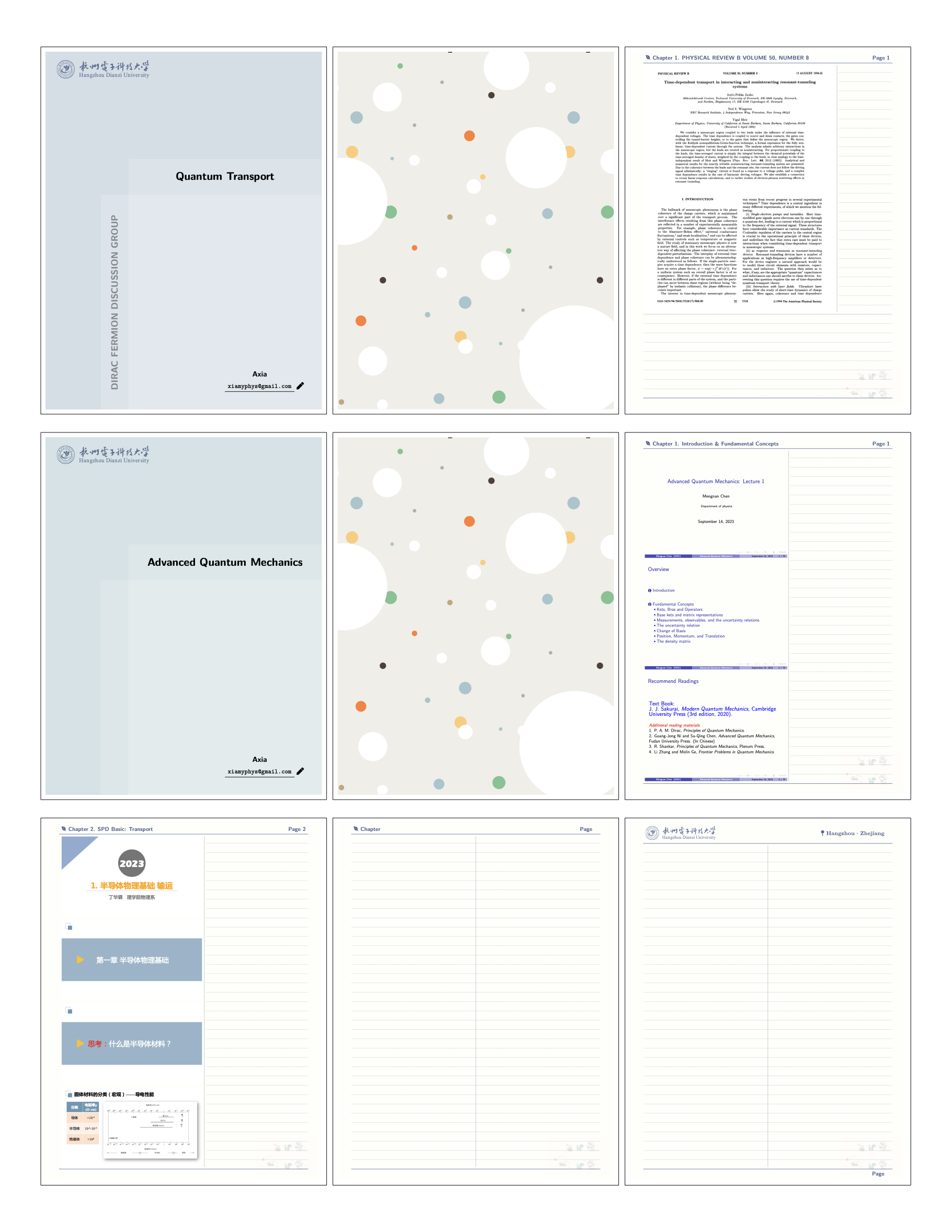
暂无评论