本站所发为网页版本,PDF版本下载。
缘何
Beamer 有哪些好处
学术偏好,就是任性
和 LaTeX 搭配,兼容 LaTeX 命令
高度可读性与清晰的逻辑
输出为 PDF,跨平台显示无差异
怎么获取?
安装 CTeX Full 版本
安装 TeX Live 或者其他发行版
一个简单的例子
\documentclass{beamer}
\usepackage[UTF8,space,hyperref]{ctex}
\usetheme{warsaw}
\author{ddswhu}
\title{First Start}
\begin{document}
\frame{\titlepage}
\begin{frame}[c]\frametitle{frame title}
The context goes here
\end{frame}
\end{document}文档结构
帧
我们看到的每一页 PDF 即是所谓幻灯片的帧,Beamer 的帧分为三类,帧对于 beamer 就像书页对于书。
标题页帧
\frame{\titlepage}普通帧
\begin{frame}[对齐方式]\frametitle{帧标题}
内容
\end{frame}空白帧
\begin{frame}[plain]
空白帧没有标题
\end{frame}标题页帧
标题页帧是我们的第一帧,在这上面,我们会有标题、作者、时间、机构,LOGO 等信息,可以显示在标题的主要信息如下:
\title[short title]{long title}
\subtitle[short subtitle]{long subtitle}
\author[short name]{long name}
\date[short date]{long date}
\institution[short name]{long name}
\titlegraphic{\includegraphics[width=0.17\textwidth]{ias.pdf}}目录与节、小节
目录
\begin{frame}\frametitle{Outline}
\tableofcontents[part=1,pausesections]
\end{frame}节与小节
\section{section name}
\subsection{subsection name}
\subsubsection{sub-subsection name}
\section*{section name}最后一个命令生成一个节(section) ,但是,这个节不进入目录中。
列表环境
三类列表环境,包括无序列表(itemize) 、有序列表(enumerate) 、描述列表(description) 。其中前两者非常常用,使用非常简单。
无序列表 itemize 示例
\begin{itemize}
\item The first item
\item The second item
\item The third item
\item The fourth item
\end{itemize}效果: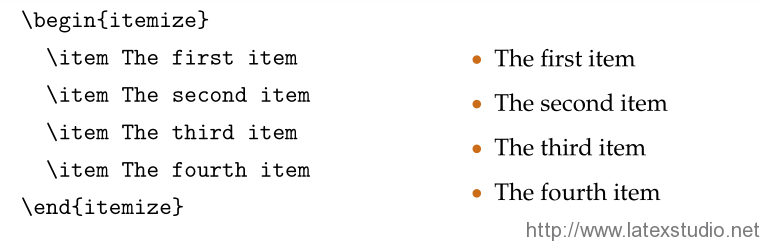
有序列表 enumerate 示例
\begin{enumerate}
\item The first item
\item The second item
\item The third item
\item The fourth item
\end{enumerate}效果: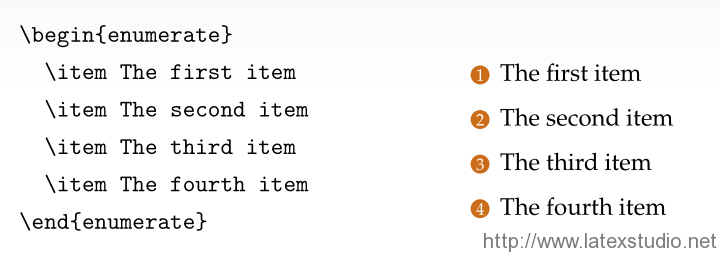
描述列表 description 示例
\begin{description}
\item[First Item] Description of first item
\item[Second Item] Description of second item
\item[Third Item] Description of third item
\item[Forth Item] Description of forth item
\end{description}效果: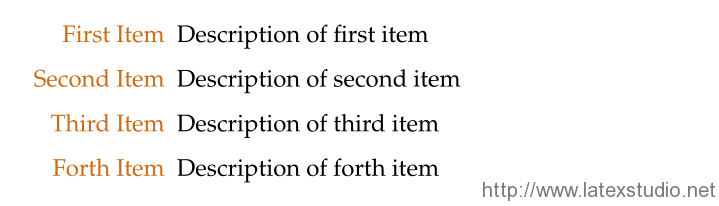
段落文本
文本命令
\emph{Sample Text}
\textbf{Sample Text}
\textit{Sample Text}
\textsl{Sample Text}
\alert{Sample Text}
\textrm{Sample Text}
\textsf{Sample Text}
\textcolor{green}{Sample Text}
\structure{Sample Text}效果: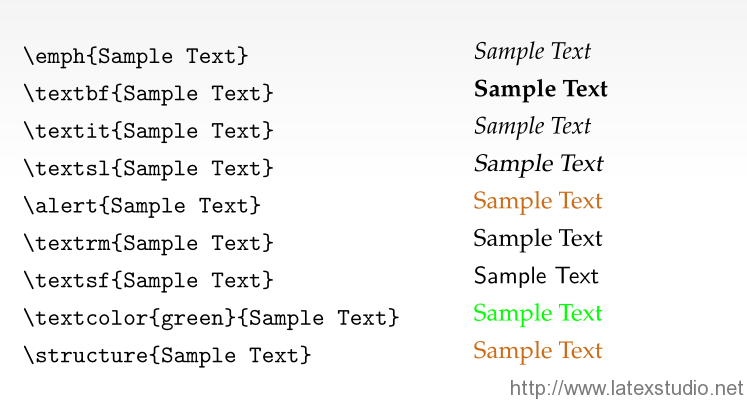
字体与字号
字体主题:
\usefonttheme[onlymath]{serif}字体大小:
\documentclass[11pt]{beamer},可选项为 10-11-12pt字体族 :
\usepackage{helvet},可选项为
serif avant bookman chancery charter euler helvet mathtime mathptm mathptmx newcent palatino pifont utopia
分栏
多栏显示:在我们做讲稿的时候,有时候为了使得幻灯片更加工整,充实,会在一旁插入图片、表格或者说明性的文字,这个时候可以使用 beamer 中的多栏环境(columns)或者 LaTeX 中的子页环境 (minipage) 。
\begin{columns}
\column{.xx\textwidth}
First column text and/or code
\column{.xx\textwidth}
Second column text and/or code
\end{columns}帧内结构
区块
Beamer 中一个非常有特色的是它带了一些区块(block) ,这些区块环境与普通文本能很好地区分开来,适用于各种定理,引理以及示例。默认的 Beamer 有如下环境:
block 普通环境
theorem 定理环境
lemma 引理环境
proof 证明环境
corollary 推论环境
example 示例环境
alertblock 警示环境
比如定理环境效果: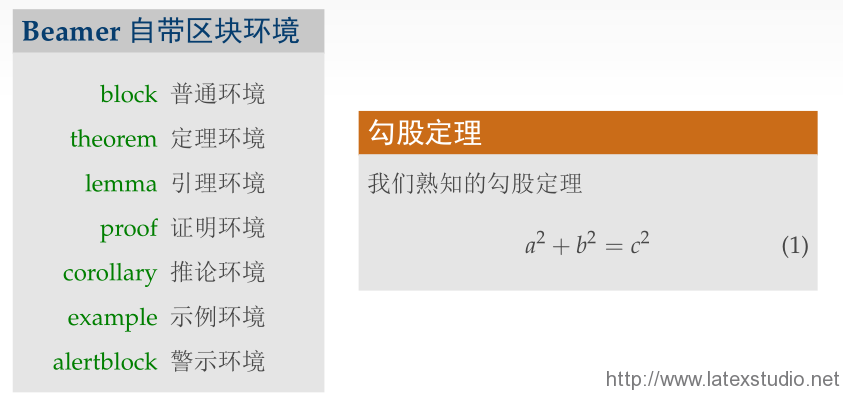
图与表格
插图与插表格的命令和 LaTeX 没有区别,插表的命令如下:
\begin{table}[tb]
\centering
\caption{Caption here\label{tab:tablename}}
\begin{tabular}{l|cc} \hline
\textbf{column 1} & \textbf{column 2} & \textbf{column 3} \\ \hline
Hello & Beamer & NAN \\ \hline
$\alpha+\beta$ & $\gamma+\eta$ & 34\% \\ \hline
\end{tabular}
\end{table}插图的命令如下:
\begin{figure}[tb]
\centering
\includegraphics[width=0.9\textwidth]{figure.png}
\caption{Caption here\label{fig:figure1}}
\end{figure}插图与插表效果图: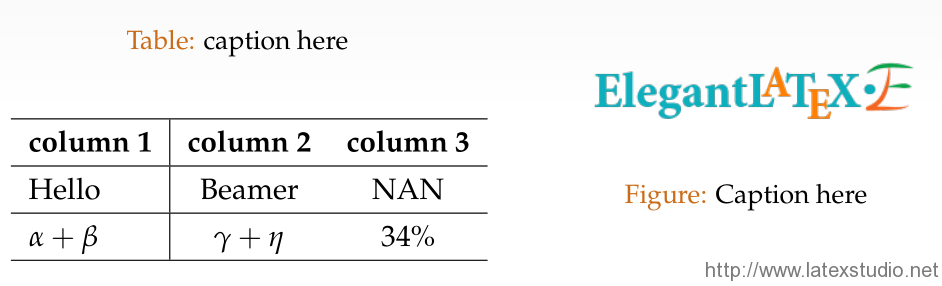
主题
Beamer 因为有各种主题才使得有生气,不过,大部分人还在用默认的主题,其中,Warsaw 用的非常多,建议避免。默认的主题如下:
Antibes Bergen Berkeley Berlin Boadilla Copenhagen Darmstadt Dresden Frankfurt Goettingen Hannover Ilmenau Juanlespins Madrid Malmoe Marburg Montpellier Paloalto Pittsburgh Rochester Singapore
可以查看 http://www.ctan.org/tex-archive/macros/latex/contrib/beamer/doc/ 上各种主题的 PDF 效果。
颜色主题
颜色主题有三种,分别是 colortheme,inner color theme,outter color theme。 colortheme 控制着全部的颜色,inner color theme 控制着帧内一些元素的颜色,主要是 block,outter color theme 控制着 headline,footline,sidebar 等元素的颜色。使用的方法都是一致的。即 \usecolortheme{default}。
Beamer 中的颜色主题:
color theme: albatross crane beetle dove fly seagull wolverine beaver inner color: lily orchid rose outter color: whale seahorse dolphin
想了解更多?
The Beamer Class User Guide for v3.33(官方文档) 本站下载: beameruserguide
Beamer v3.0 Guide(Ki-JooKim) 本站下载:beamer_guide
Beamer v3.0 指南 (黄旭华译) 本站下载:beamer_guide-cnbyl00l
A Beamer Tutorial in Beamer(本文内容来源) 本站下载:Charles-Batts-Beamer-Tutorial
选自:http://elegantlatex.org/2014/12/05/beamer-slides-tutorial/

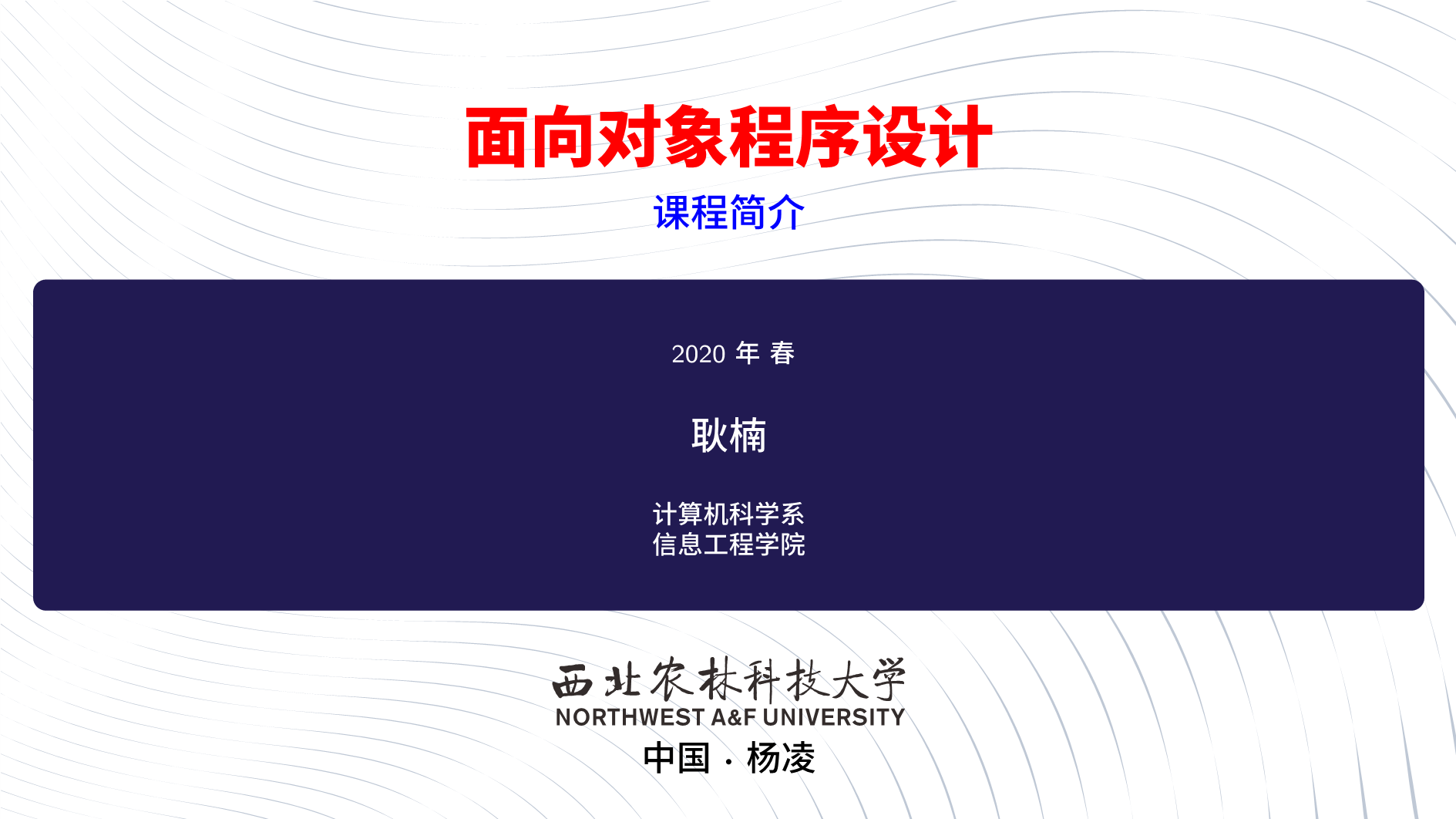


发表评论 取消回复